How to move your EST 2.0 address books from the Canada Post server to your local computer
If you use address books in EST 2.0 and you store them on the Canada Post server, you will need to store them locally to use local mode in EST 2.0. Read more about local mode. Please note you must be connected to the Internet and Canada Post servers to change your address book location.
Verify where your address book is currently located
- In EST 2.0, from the Configuration menu, select Address Book Location…
- If the location shows your address book is on the Canada Post server follow the instructions below.
Store your address books locally
- In EST 2.0, in the left nav, right-click on your address book and select Export entire address book (all addresses, all groups).
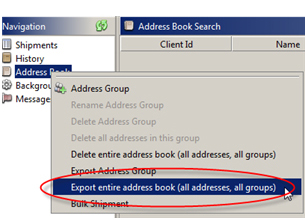
- Save the file locally on your computer.
- From the Configuration menu, select Address Book Location > Please store my address information locally on my desktop (internal database).
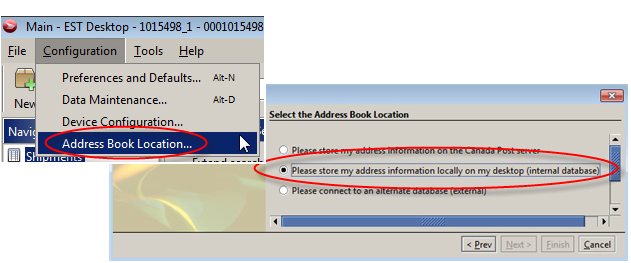
- Select File > Import > Import Addresses. Select the address file you just exported and saved to your computer.
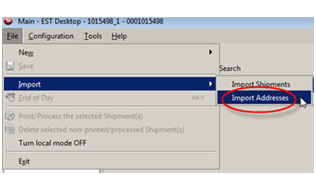
Your address book is now stored locally and you will be able to access it during an outage or when you do not have Internet access. Please read more about the requirements and restrictions of local mode in EST 2.0.